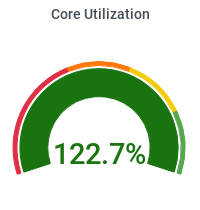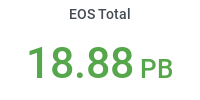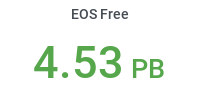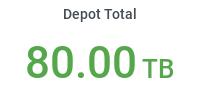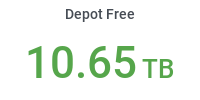Commands to Access Local Data
Contents
- Introduction
- Important technical detail
- Accessing data from DFS
- Accessing_data inside ROOT
- Accessing_data using gfal2 tools
Introduction
Starting in 2023 the CMS Tier-2 at Purdue uses EOS as a local distributed filesystem for storing users' and experiment's data.
Important technical detail
The local Distributed Filesystem EOS is intended and optimized for long-term storage of large (ROOT) datafiles, and not for small text files (e.g. source code), nor is it intended for interactive use in the same way as other POSIX-compliant filesystems (e.g. home directories, or Depot) are.
You cannot open a file in EOS with a text editor and change its contents. You cannot use regular UNIX commands like 'cp' or 'rm' or 'mkdir' in EOS.
The read-only FUSE mount on the Front-End machines is intended only to facilitate you in navigating its contents ('ls', 'find') and for occasional reading of ROOT datafiles while developing your code. All large-scale access to EOS during your analysis is supposed to happen via `xrootd` and `gfal` commands as explained below.
XRootD protocol should be the main access method, using the gfal-* and xrd* commands described below.
Accessing data via xrootd
Data in DFS can be read from 'eos.cms.rcac.purdue.edu' with a valid grid certificate.xrdcp root://eos.cms.rcac.purdue.edu//store/path/to/file.root /path/to/my.root
Accessing data inside ROOT
Use the following methods to load files in ROOT.Open a single file in ROOT
root [0] TFile* f = TFile::Open("root://eos.cms.rcac.purdue.edu//store/group/ewk/DY/May10ReReco/ntuple_skim_9_6_ZgF.root");
Open multiple files in ROOT
Create text file in the directory you are going to start ROOT, call it "xrootdfiles.txt". Populate xrootdfiles.txt with the files you would like to open.root://eos.cms.rcac.purdue.edu//store/path/to/file1.root root://eos.cms.rcac.purdue.edu//store/path/to/file2.root . . . root://eos.cms.rcac.purdue.edu//store/path/to/fileX.rootAdd the files to a TFileCollection object in ROOT:
root [0] TFileCollection* c1 = new TFileCollection("data","data");
root [1] c1->AddFromFile("xrootdfiles.txt");
root [2] c1->Print("L");
TFileCollection data - data contains: 3 files with a size of 0 bytes,
0.0 % staged - default tree name: '(null)'
Accessing data using gfal tools
Data at the Purdue Tier-2 can be accessed from 'eos.cms.rcac.purdue.edu' with a valid grid certificate.
gfal commands cannot be used after running cmsenv command inside a CMSSW release. In order to "unload" cmsenv, you need to reset the environment variable LD_LIBRARY_PATH. Here is an example how it can be implemented:# save the original path into a new environment variableexport LD_LIBRARY_PATH_DEFAULT=$LD_LIBRARY_PATH# run your work that requires cmsenv# ...# reset the LD_LIBRARY_PATH environment variableexport LD_LIBRARY_PATH=$LD_LIBRARY_PATH_DEFAULT
Creating a directory in EOS
In the following commands <username> stands for your CERN lxplus ID.
gfal-mkdir davs://eos.cms.rcac.purdue.edu:9000/store/user/<username>/<directoryname>
Delete a directory and all its contents in EOS (be careful!)
gfal-rm -r davs://eos.cms.rcac.purdue.edu:9000/store/user/<username>/<directoryname>
Copy data from local to EOS
gfal-copy file:////tmp/test.root davs://eos.cms.rcac.purdue.edu:9000/store/user/<username>/test.root
Delete data from EOS
gfal-rm davs://eos.cms.rcac.purdue.edu:9000/store/user/<username>/test.root
List EOS data directory
gfal-ls davs://eos.cms.rcac.purdue.edu:9000/store/user/<username>
Renaming a folder in EOS
gfal-rename davs://eos.cms.rcac.purdue.edu:9000/store/user/<username>/folder1 davs://eos.cms.rcac.purdue.edu:9000/store/user/<username>/folder2